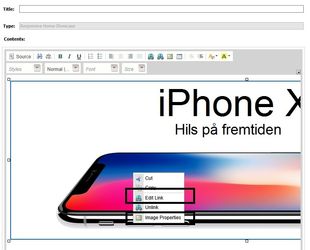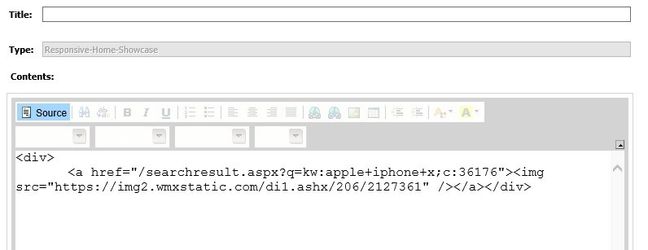Rotating banners
The rotating banners are edited in a text section in admin / configuration / text editor.
If you are in doubt about which section, ask, but in most cases there's a name that contains "showcase" and sometimes "desktop" (or "mobile, if it's specifically for the mobile version), but you can use any section with any name, and you can have several rotating banners on the main page if you want.
Banners have to be added with a simple, but specific HTML code.
<div><a><img /></a></div>
like this
<div>
<a href="/searchresult.aspx?q=kw:apple+iphone+x;c:36176">
<img src="https://img2.wmxstatic.com/di1.ashx/206/2127361" />
</a>
</div>
The HTML editor is not very good at getting this right on its own, so you should switch to Source mode to see the actual HTML code.
If the section is empty, you can simply add the above code as many times as the number of banners you want to add, and if there's already a banner, just duplicate the existing code.
After that, switch back to non-source mode by clicking the Source button again.
To change pictures and links, right click on the picture and use Edit link or Image properties.
You can choose the size of the pictures yourself, but most common format is about 1200 pixels wide. A height of 300 or 400 is usually ok, but the main thing is that all the banners are the same size.
We recommend doubling the pixels in each direction (for instance 2400x600 for a 1200x300 banner) so that it looks better on 4K screens. Images are scaled automatically.
Some settings can be configured, such as having dots or number or boxes indicating which banner you are on in the loop, and the frequency. Contact us if you want to change anything.